The best presentation tools for teachers, for those of you who are not familiar with them, allow users to display information in the format of a presentation in an engaging and interactive way. You will almost certainly be familiar with the tool Microsoft Powerpoint from your days at school or past employers. You may still be using it!
Recently, there has been an increased demand for a new and improved Powerpoint tool. This means that countless new presentation tools have been created, making it difficult for teachers to choose the one that is best for them.
We are here to help you choose the best presentation tool for your classes…
The key things to look for in a presentation tool are accessibility, ease of use, aesthetics and functionality. The application or site must be easy to use for those who are less tech savvy amongst us, must produce attractive and functional presentations that can be easily manipulated to include relevant content and images.
Here is a complete list of best presentation tools for teachers that you can try out…
*The list is updated regularly.
Prezi
Prezi is arguably one of the most well-known presentation tools, often used in schools and colleges. It has been around since 2009 and its rotating, aesthetic design is highly recognizable. You know when you are looking at a Prezi presentation.
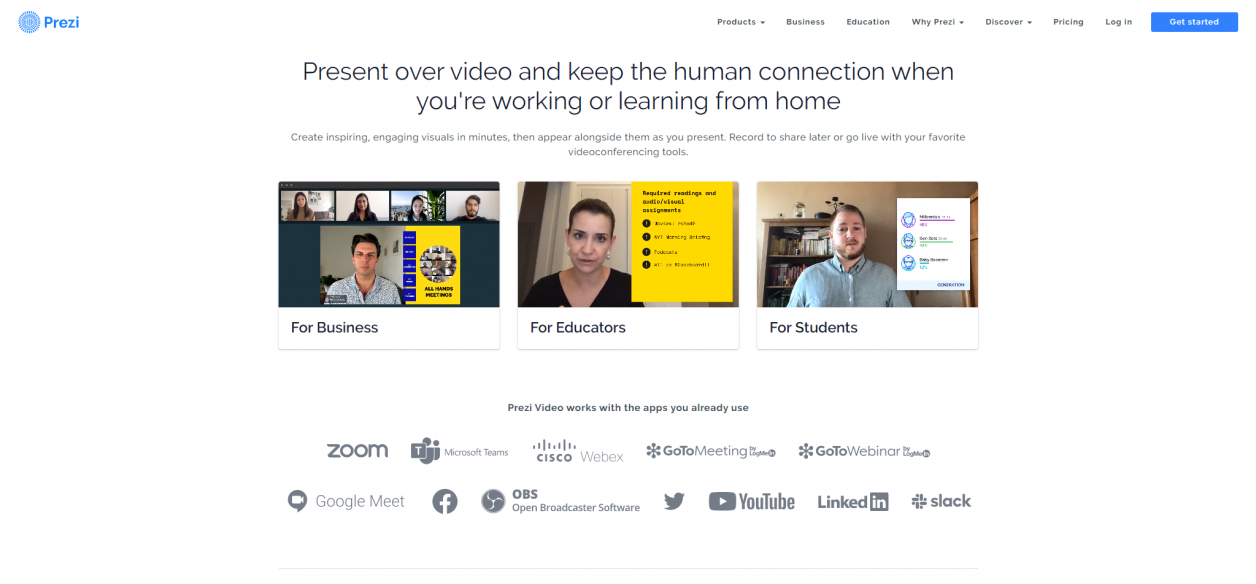
Prezi has been deemed somewhat difficult to use, some even going as far as to claim that you need developer-level skills to operate the tool. It also offers the option to zoom in on various areas of the slides (zooming user interface or ZUI). Some claim that this can be confusing and dizzying for those watching it.
However, this can work as an advantage to those who wish to inject some fun and try something new when it comes to presenting. If you like non-linear presentations, animations and exciting technological features, Prezi could work for you which is exactly why it had to be included in this list of the best presentation tools for teachers.
Google Slides
Google slides is perfect for those who need to easily share their presentation with others via link or website and collaborate to create the piece. You can share the slides link with others and add slides simultaneously. It can also easily host videos and images, which is very useful for those who may need to incorporate video tutorials for more creative classes such as sewing, painting and jewellery making.
However, a disadvantage of Google Slides is that there are fewer template, effects and theme design choices available. This means that if you are one to create colorful, transition filled presentations, you may wish to try another platform as Slides is built for simplicity. You also need an internet connection to access the presentation.
Apple Keynote Presentations
Non-mac users beware! Apple is notorious for creating platforms that can only be used on Apple products, and it can be difficult for those who do not own them to access or download your presentation if created using Keynote Presentations.
However, if this is not a hindrance for you – Apple Keynote Presentations is very easy to use with a fantastic user interface design, iCloud sharing options, several tools and collaboration with other Keynote users.
Slidebean
Slidebean is ideal for those of you who are not too keen on technology and like all the design elements of a presentation to be done for you. All you have to do is input the information that you wish to present and the software takes it from there.
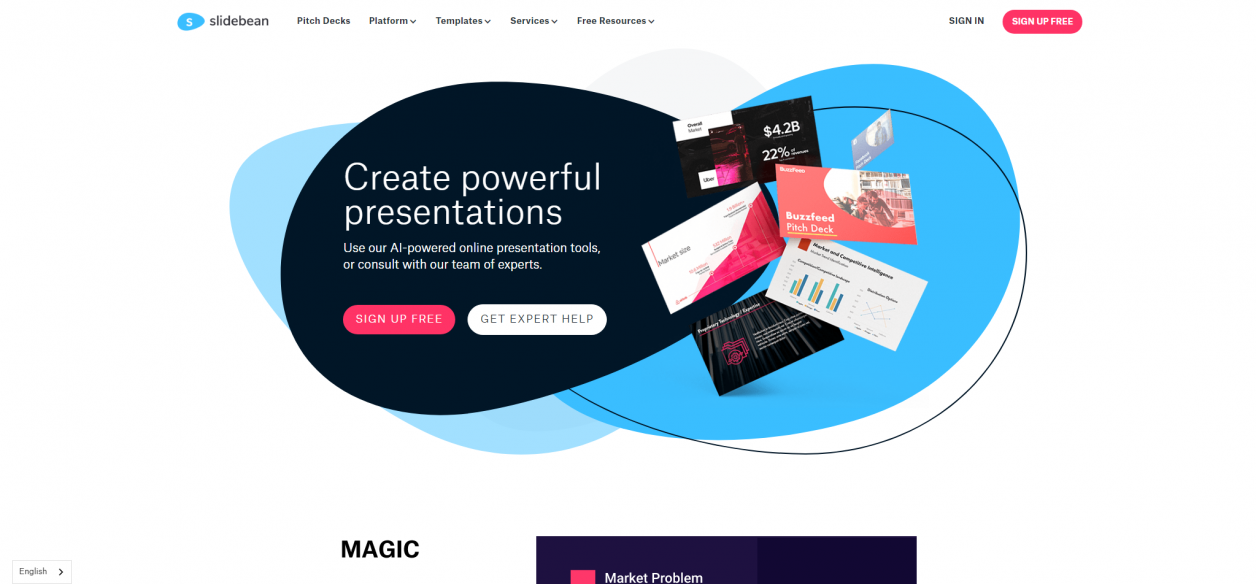
There are also several features available on Slidebean that are not available on other platforms. These include a chat option, personalised icons and photos. This can be useful for those of you who want to attend to students questions as they occur during online classes for instance. It also offers analytics allowing you to see the way your viewers are behaving with regards to your presentation.
However, you cannot upload personal videos into your presentation. They must be on large video hosting sites such as YouTube, Vimeo or Vista (in public format) to be included on Slidebean. This could be a disadvantage for those of you producing paid online video classes that need to integrate particular elements or tutorials from your class into your presentation.
Visme
Visme offers several great features as one of the best presentation tools for teachers, such as customizable templates, collaboration tools and even offline presenting. We have all experienced those crippling internet troubles, so Visme can be a great solution to them.
However, Visme does not offer a screen sharing option, so for those of you offering classes in computer based subjects such as digital illustrations and the like, Visme may not be the best option for you.
Haiku Deck
Haiku Deck is a great, easy to use platform offering over 40 million high resolution images to include in your presentation. There are also various advanced sharing options and design features, great for those who know the basics of presentation tools.
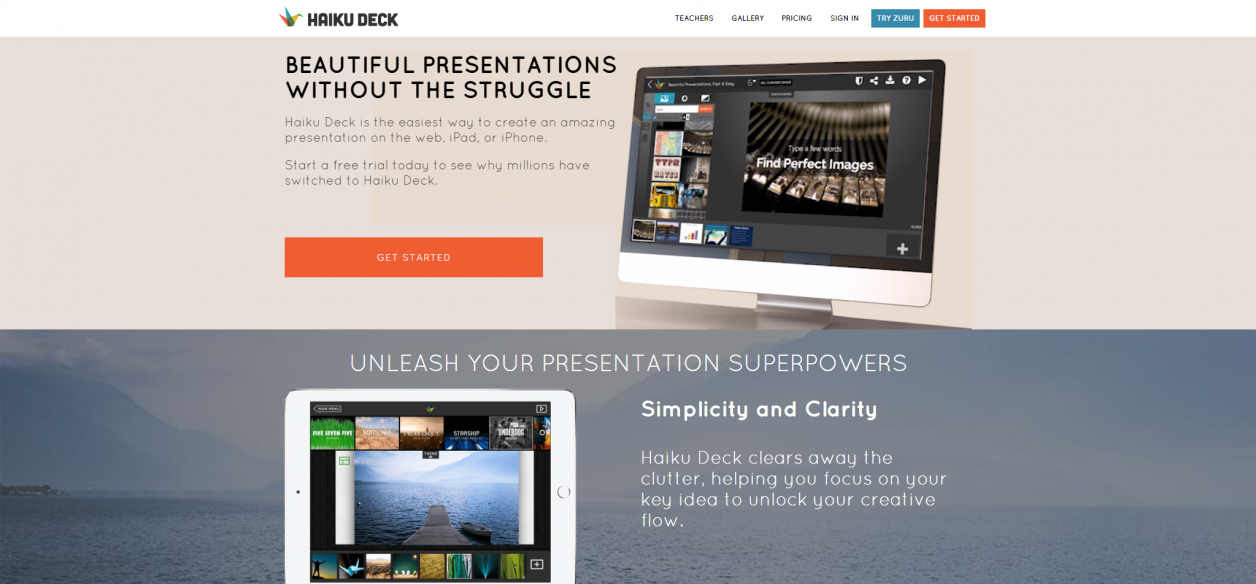
There are however a few missing features which bring its usability down. For instance, there is no button to ‘undo’ and no function allowing users to add image captions. The free option for creating presentations includes vast amounts of Haiku Deck branding and you need to pay to export your slides.
Therefore, if your budget is low, Haiku Deck may not be the choice for you.
Canva
Canva has many different font options, image editing options and around 8000 templates for other documents that you may need to create such as handouts, posters, advertisements and social media content.
Therefore, if your class requires a printable handout, as may be the case with cooking classes (recipe and instructions can be contained within a printable attachment) Canva could be a good option for you. For more creative classes such as sewing, you could also use Canva to professionally encourage your students to interact with you over social media and tag you in their photos so that you can monitor their work.
On the downside, Canva is very difficult to use on a small screen, so may not be suitable for those who enjoy creating their presentations on the go.
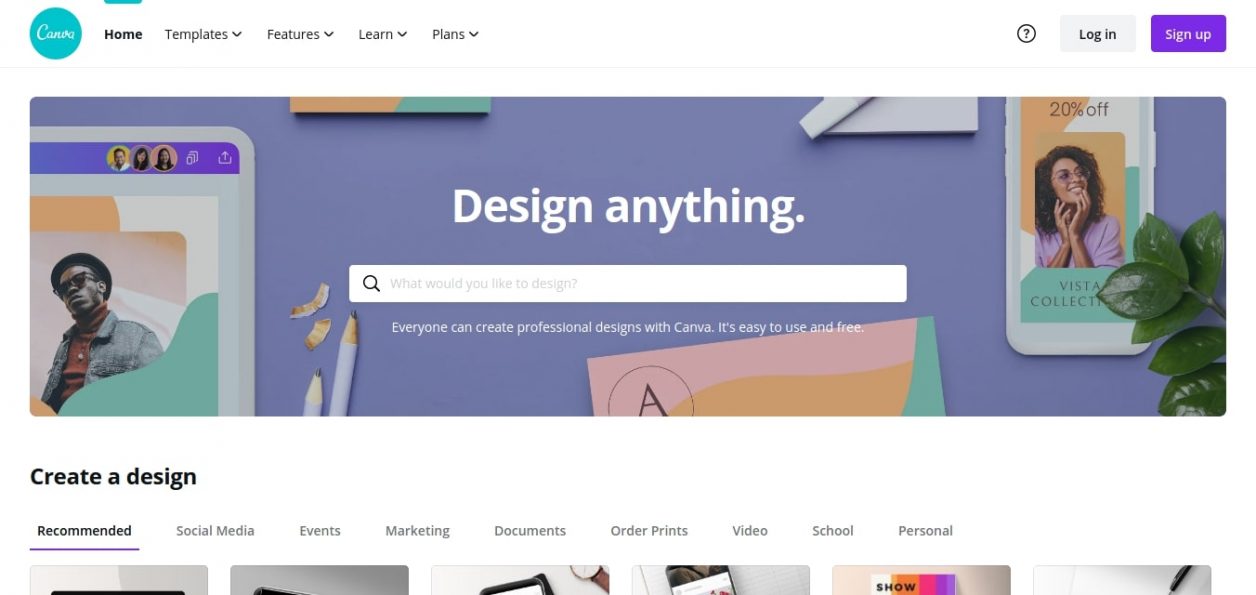
Powtoon
Powtoon is also one of the best presentation tools for teachers that allows for the inclusion of animations, videos and audio accompaniment. This could be perfect for those of you who teach creative classes such as painting or jewellery making that require video recording and voice overs. There is also an option to make your presentation play almost like a movie, which can be used to inject some fun into learning. It is easy to use and provides many templates for you to choose from based on your online teaching needs.
For those of you who have experienced the horror of a computer shut-down without saving hours of work, don’t worry. Powtoon has an autosave feature to prevent those crippling disasters.
However, you must pay to remove the watermark with Powtoon branding from your presentation and some useful features are only available with the paid premium version.
Piktochart
As well as creating presentations, Piktochart can be used to create infographics and other graphic design elements. You can also create reports and posters for your students if you like to include accompanying materials for your online classes.
Piktochart makes it easy to include charts, graphs, images and text in your presentation through a simple drag-and-drop interface allowing you to import content directly from your device.
A key factor to consider is that particular languages are not supported on Piktochart, meaning that this may not be the best choice for those of you conducting online language tutoring.
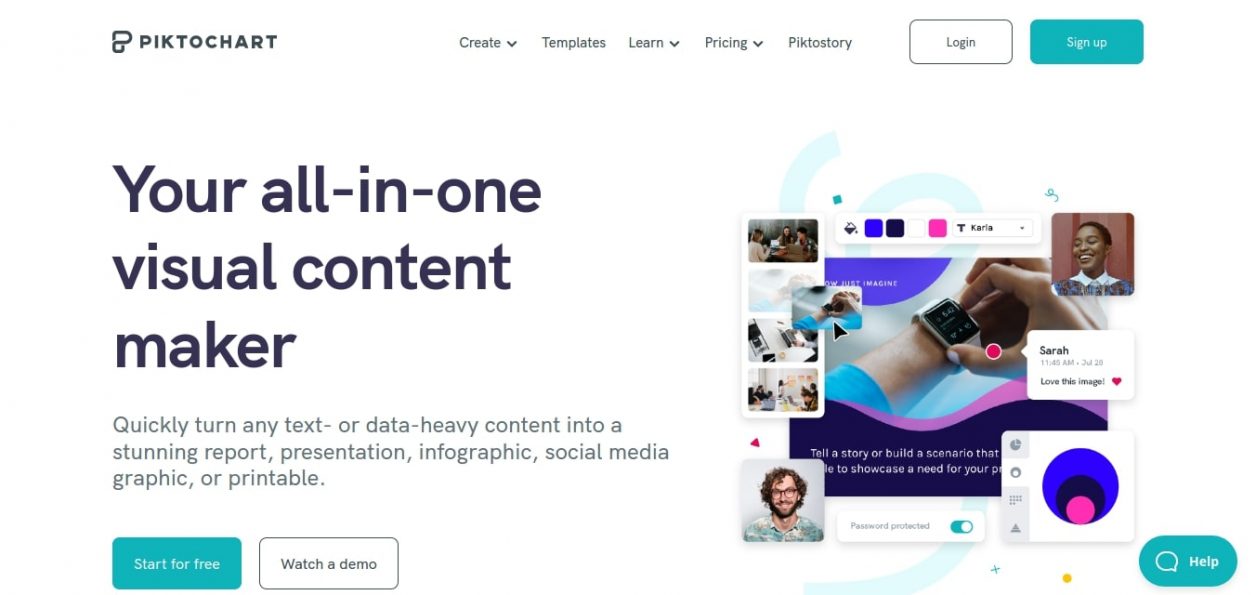
Flowvella
This is another cloud-based presentation tool, meaning that it is perfect for Apple mac, iPad or iPhone users. Flowvella includes drag-and-drop editing, a wide range of GIFs to add into your presentation, clickable links and interactive navigation narrative features. This allows users to create an exciting, engaging presentation for their students.
As with Apple Keynote, Flowvella cannot be used by individuals with Android or Windows devices.
Glogster
Glogster is an interactive learning presentation tool, allowing teachers to create engaging content such as posters for their learners. Glogster promotes active learning as the format of the presentations that they create allows for student exploration and interaction. Glogster is also non-linear, meaning that students can click on various areas of the presentation to explore different sub-topics. The teacher can also monitor student behavior when exploring their presentation. Students can also comment on other student’s work to provide support.
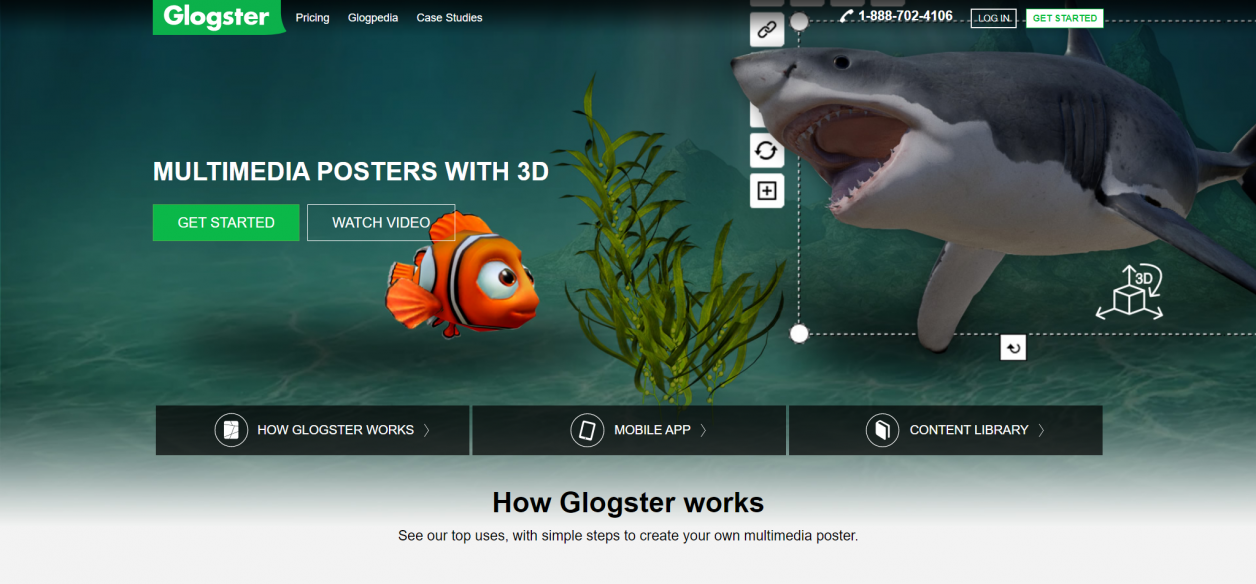
One disadvantage of Glogster is that it requires a very strong internet connection and the non-linear element of a presentation created on Glogster can sometimes mean that students will miss important content due to the format.
Oomfo
This is the perfect Powerpoint add-on for you if you are a lover of charts and graphs to present your content. It also has exceptional interactive capabilities as well as easy importation or uploading from other files.
You can also convert your presentation with just 1 click. What could be better?
Beautiful.ai
Who’s to say you need designers to create beautiful graphics?
With beautiful.ai, you can choose from a huge library of free photos to inject some life into your content. The platform also allows you to create several types of presentations including proposals and pitches.
However, the platform is only supported using the Chrome browser. So if you are not an avid Google Chrome user this is not the platform for you.
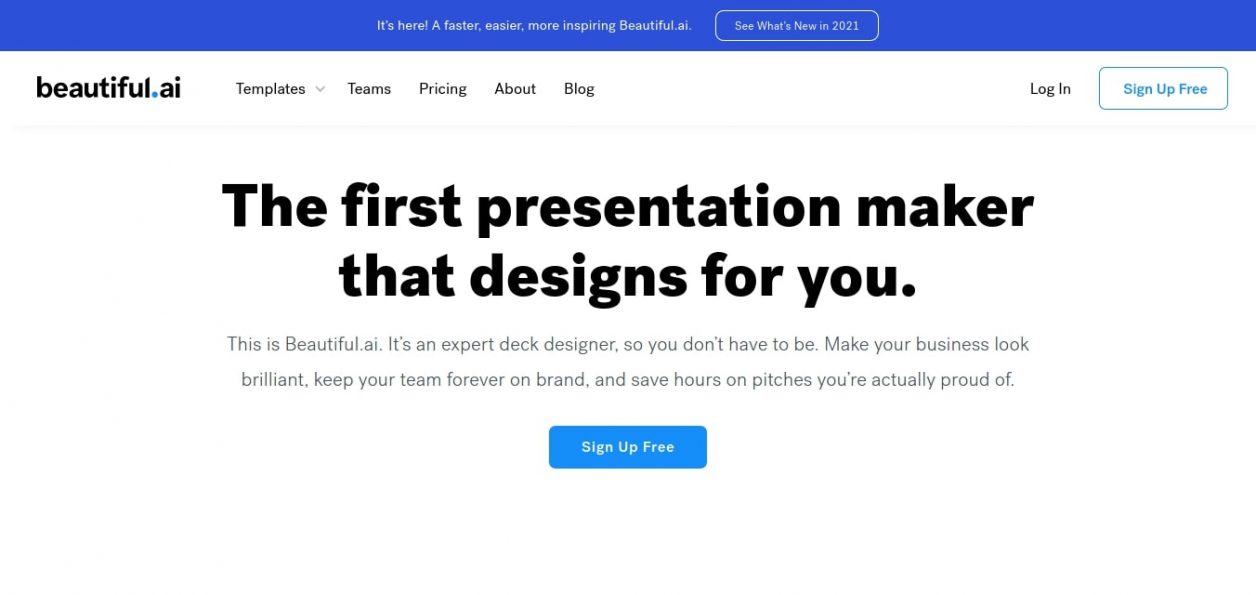
Vyond
The perfect tool for creating animated videos! Studies show that visuals can be processed much faster than text, so why not hop on the trend and create a video as part of your class?
If you are feeling a little overwhelmed by the idea of creating a video from scratch, fear not. There is a large library of templates for you to get started with.
emaze
The time has come. We can now create 3D presentations. emaze is revolutionizing the world of online teaching and presentations with this new feature. That’s not all though! You can also use the tool to create engaging, aesthetically pleasing slides and video presentations.
However, with the unpaid version, there have been some questions surrounding student privacy.
Camtasia
Another tool that you can use to create videos is Camtasia. This is perfect for those of you who need to display practical tutorials for your students. Maybe you want to teach them a new sewing technique, or how to knead bread dough for your cooking class.
The platform supports HD quality videos, customization and screen movement recordings to provide you with a fabulous end result.
However, Camtasia will require video editing skills, which can be difficult for some users to use. For instance, you may need to remove particular parts of the video or synchronize audio and video recordings. To get started with Camtasia, you can check out our free Camtasia Learning series videos.
SlideDog
If you would like to combine a number of tools to take advantage of all the benefits that they bring, SlideDog is for you. You can switch between Prezi, PDF, website pages and Powerpoint to provide the best presentation for your students.
Apple users, you may wish to keep searching for your perfect presentation tool, as SlideDog is only supported by Windows.
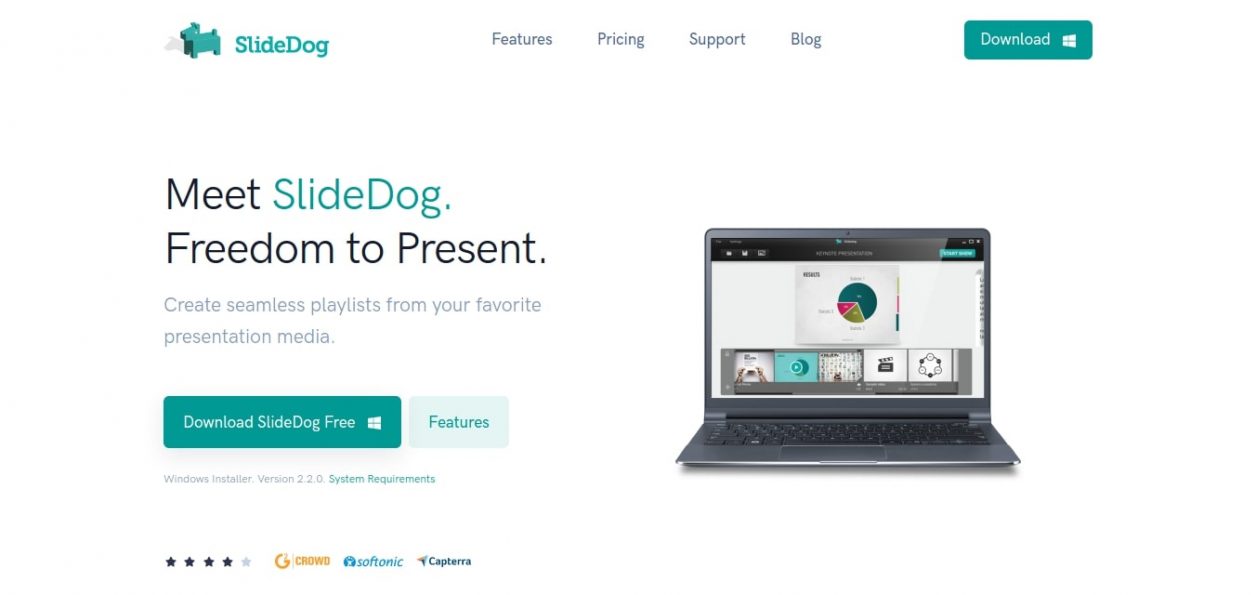
Presentation Assistant
If you like to produce organized, detailed presentations you can use this tool to annotate your slides with important facts and zoom into particular areas to accentuate your points. This is also extremely useful for those of you who wish to zoom in on illustrations or images of intricate techniques involving manual dexterity or fine motor skills.
authorSTREAM
For dynamic and engaging presentations, you can use authorSTREAM to, well, stream your content. You can broadcast your slides, convert it into a video and share them with ease. Create a community feel with your students by sharing your presentation in a group!
You can also stream your presentations during live tutoring calls on InfoDepot, so that you can discuss key concepts with your students and ensure that you deliver an engaging class.
Zentation
Do you want your presentation to feel like it is being delivered live? Enter, Zentation.
This tool combines video and slides to create a presentation which could become a webinar, a webcast or even a live virtual event.
Brainshark
This is another cloud-based tool, perfect for iPad and iPhone users. You can deliver live presentations, create polls, collect survey results and embed your presentation on websites of blogs.
This can be useful for those of you who like to include gamification, such as educational quizzes in your classes.
Brainshark does not support other languages, so if you are a language teacher, it may be best to use another platform.
Vcasmo
This tool supports broadcasting across several dimensions including browsers, mobile and tablet devices. You can also record a video alongside your slides, to narrate your presentation and add any extra details to your learning content.
This is a great tool to use in order to align your classes with recent e-learning trends. Micro-learning and mobile learning are continually increasing. This means that more and more individuals are using their mobile devices to learn on their daily commute, particularly with the introduction of 5G networks. Make sure your classes are up to date with rapidly changing e-learning trends!
So, do you feel more comfortable making a decision about which of these best presentation tools for teachers to use?
All in all, the most important thing when it comes to using a tool to create your presentation online is to consider your needs. Do you need a tool that allows you to narrate? Flowvella is for you. Do you need a presentation tool that allows you to include charts, graphs and images? Use Piktochart. Do you need the ability to present offline? Use Visme. This is how you will make the best decision for your presentation needs.
Think about what subject you are teaching and what features you will need to access your presentation. Save this list of the best presentation tools for teachers that we have written for you and consult it to find out which features are offered on each platform.
Technology can be a great asset, it doesn’t need to be scary. We just need to figure out how to ensure that it provides us with the services we need. Happy teaching!

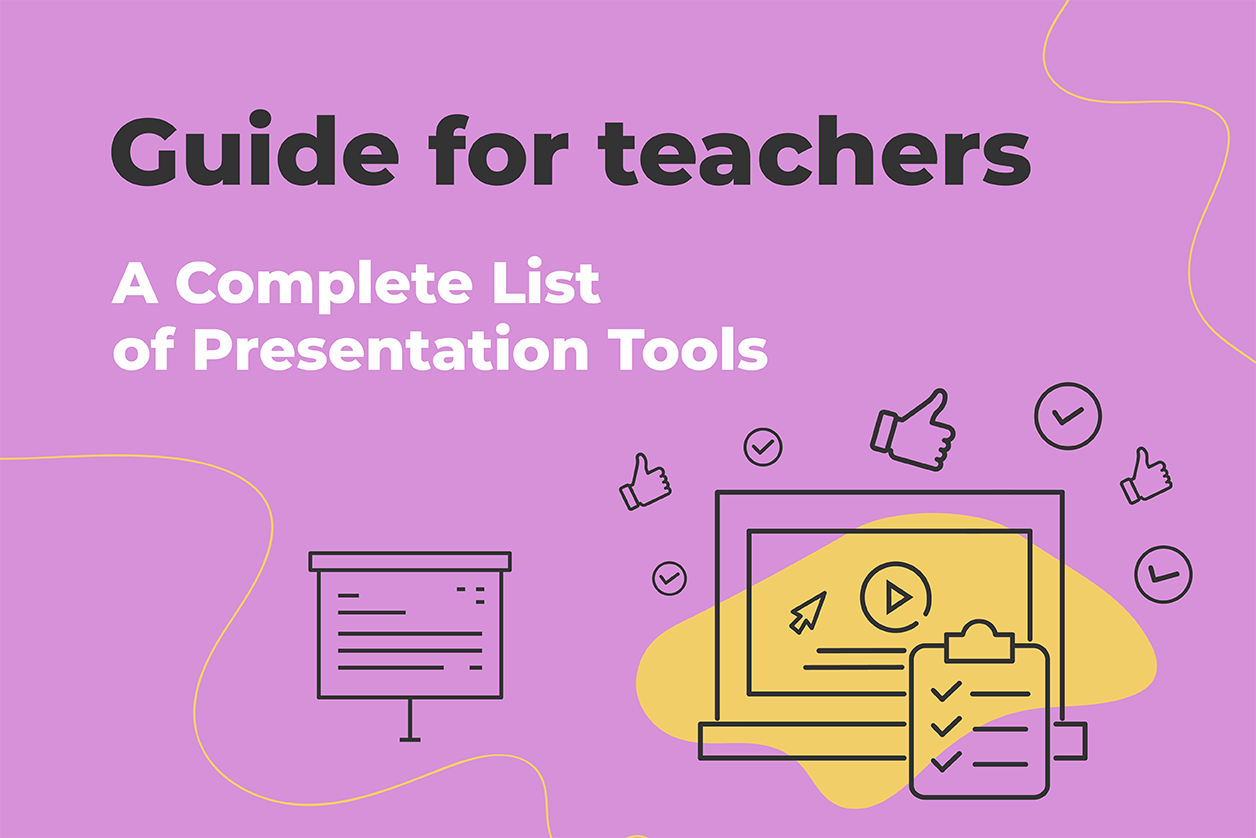



Comments