Publishing a video on the InfoDepot platform is easy and fast. But, before you start publishing, this is what you should have in mind:
- The first 30 seconds of your video is a preview of your lesson that provides students a short introduction into the subject which they can view before purchasing. This free clip also allows a potential student to see the quality of your lesson, teaching methods, and content.
- We recommend uploading videos and tutorials that are up to 30 minutes long, with high-quality images and clear audio sound.
- Your cover image is a visual cue that maximizes the purchasing potential and helps to promote your video in a better way.
Now let’s move forward and present you all the steps and answer your questions.
What is a cover image?
The cover image is there to present your video and increase chances for purchasing the video lesson.
If you are confident your video lessons are ready, the next step is to create a unique cover image for your video. A cover image, in this case, is a static image (.jpg, jpeg, png, etc.) which you can upload to promote your topic and content of a particular video.
You should always tend to show the real image of the product you made or the subject you talk about in your lesson. Aim to capture a clean, bright image with enough natural light if possible. That will minimize any further editing.
To present your subject you can use different image compositions. It is important that you set the focus on the subject properly. If you are giving instructions about creating any product, a close up image of the final product will intrigue and attract your students to explore more and purchase your video.

A flat lay composition is great if you are using the table to show calligraphy, bullet journaling, or water coloring.
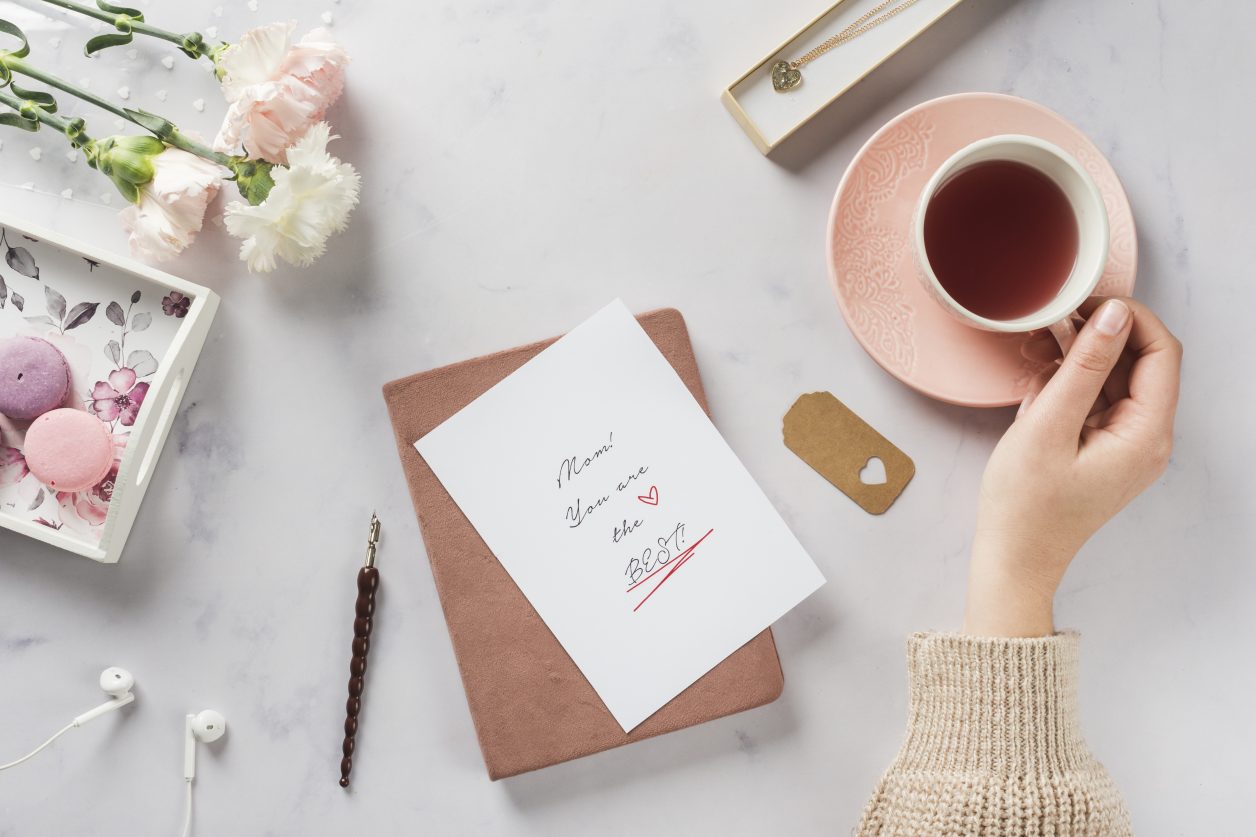
For instance, if you are making a video about “how to bake a pound cake from scratch”, the cover image should be a picture of the final product like on the image below.

When the video is published on the site, a content card will appear with the cover image of your subject.
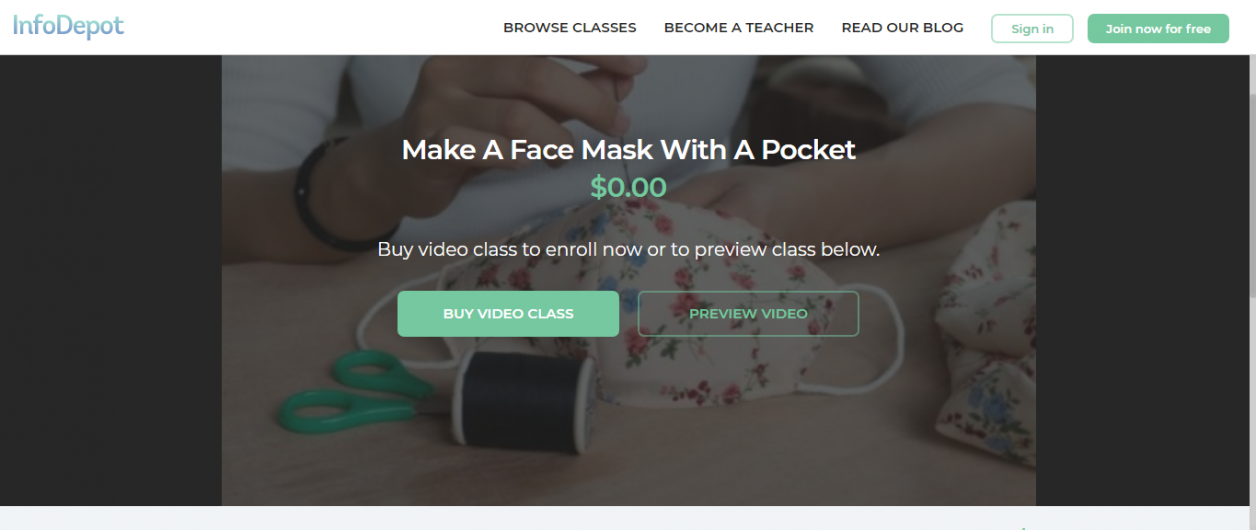
What can you use to create a cover image for a video lesson?
To resize and edit the images, you can use some of the free editing tools. There are a plethora of tools that can help you create an appealing cover image.
You can use Lightroom on your phone or on your computer to adjust the exposure, colors, and focus of the image. Lightroom has a free version in which you can upload, edit, resize, and share your images further.
You can use Canva for example and combine your images with other free graphics and designs to create attractive cover images. What is great with Canva is that it allows you to choose already predetermined formats for covers and just design it whatever you like.
How to publish a video on the InfoDepot platform
- Visit the teacher dashboard and upload your video and cover image
The teacher dashboard is under the account menu. It is a place where you can create, upload, and manage your content on InfoDepot. There is a menu that will later allow you to add/edit video details, set pricing, and publish the video on the website.
- Choose the publishing option you find more suitable
When you upload a video class to your teacher dashboard you have the option to choose to have the video automatically published on the website, or you can manually publish the video.
Depending on the option checked, an email will be sent to you to notify you that a video has been automatically published or is ready to be published which will require your manual action.
Remember that once a video file has been published on the site you can’t delete or replace it. If you would like to upload another video, you can create a new video class.
- Set the price and support your video lessons with workbooks
Once you publish the video, you‘ll be also able to edit the most important information about the price, and the content of the video. You can offer your video for free as well. To do that you can set the price for the video to “$0.00”.
You can also support your videos by adding digital documents or workbooks, which will also be available alongside the video once purchased.
And that’s it!
Now you can begin earning whilst doing what you love!
If you have any questions regarding your videos or any other concerns, write to our support team using support@infodepot.com email. For more detailed information, you can always visit our FAQ section.
Are you ready to join our CRAFTolution and earn MORE than on any other platform for online teaching?
We want to motivate you and all other talented teachers who want to help students transform and change their lives.
Until 2021, there will be no commission fees or website fees. Everything you earn by selling classes will be yours to take. There are no hidden fees.
Hurry up, the sooner you register and start teaching, the more classes you will be able to sell – which will lead to you earning more.

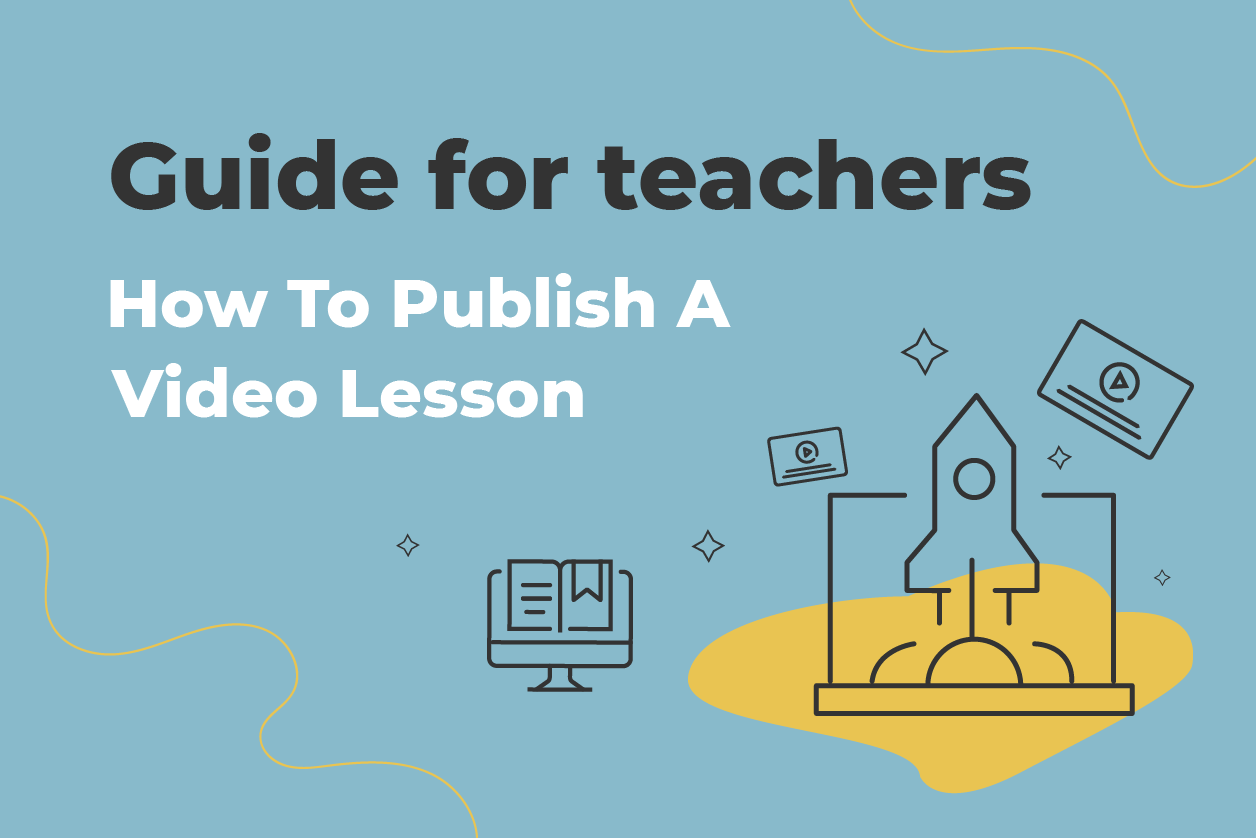



Comments